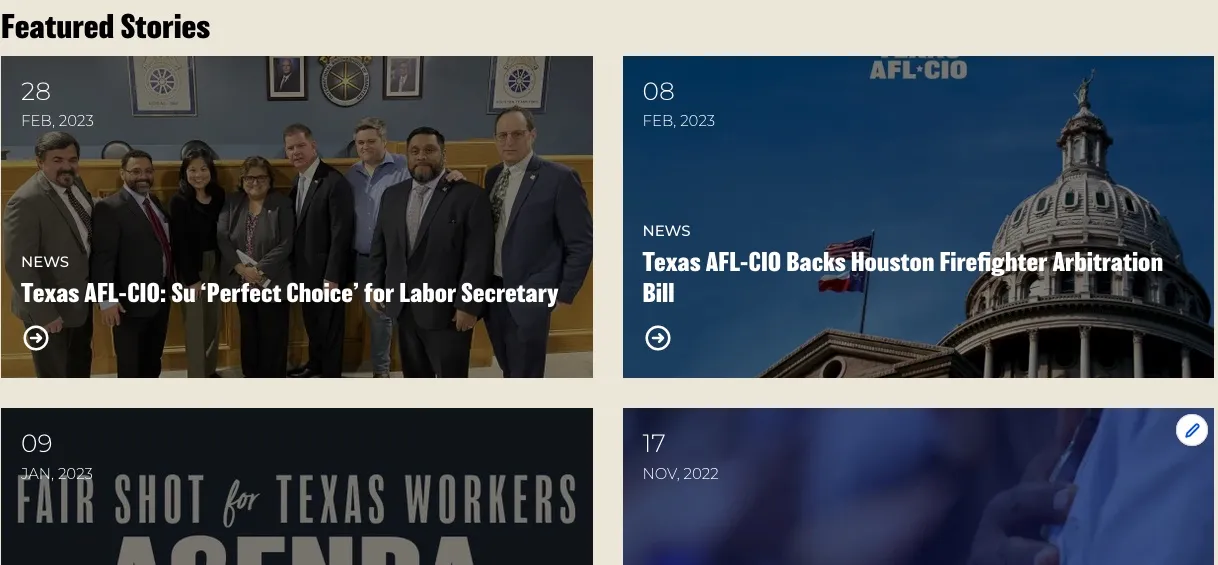Add an Article
Add a "Featured Image" this image will appear in content teasers that appear in panels or content blocks. If there is no image, the article will appear in the article listing.

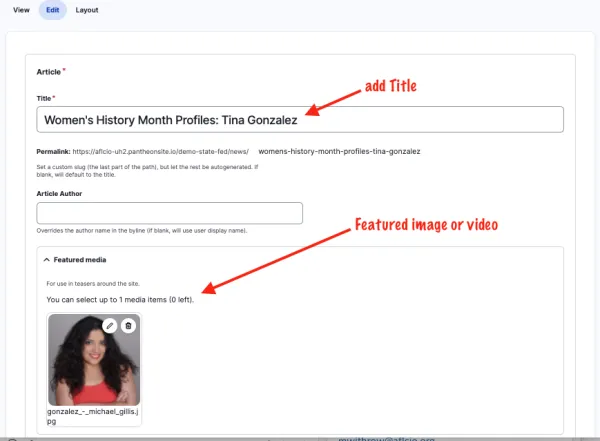
Crop the image and Save:
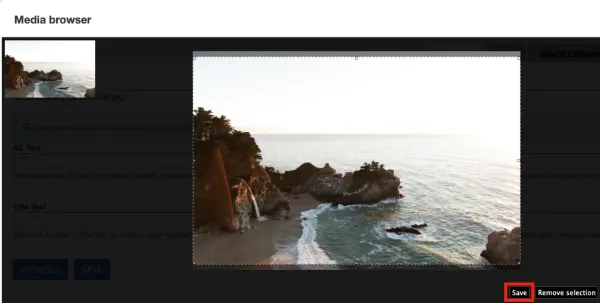
The Crop tool will indicate the image has been cropped. Click Save.
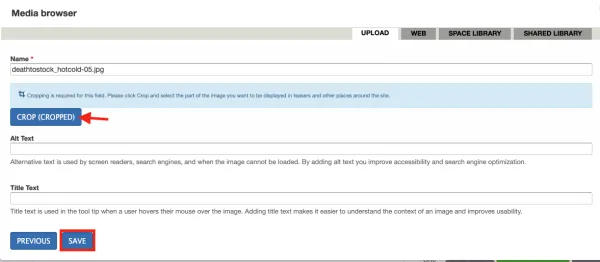
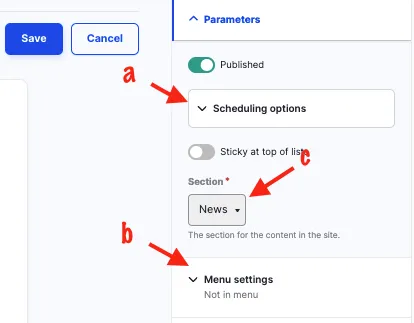
Add a title and then add your article content to the WYSIWYG editor. Click the green "Publish" button to make it available to the public or "Sticky at the top of lists" is the new "Pin to top".
a. Scheduling options
b. Menu settings
c. Section selector
Viewing the finished article at the bottom "Sticky at the top of lists" feature:
It first sorts by "Sticky at the top of lists" (true/false), and then by Scheduled post date. If there are two articles that are "Sticky", the most recently created one will be first.