Upload a PDF
Media Button on the WYSIWYG Toolbar.

Media Browser Window Dropzone.
The Media window opens on the Image selection by default. The Document(PDF) and Video options have dropzones similar to the Image tab shown below. The Embed tab option opens with only a URL (https://example.com/xxxx) field that you add and submit.
Instead of Select file or dragging an already uploaded file to the dropzone, access to the Site Library and Shared Library is available in the same window.
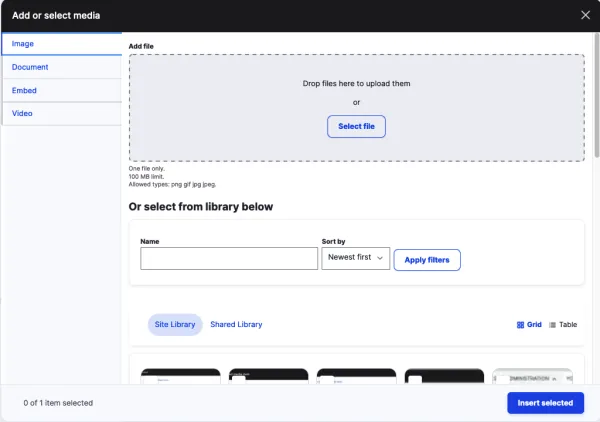
Click "Insert selected".
Document (PDF) Add
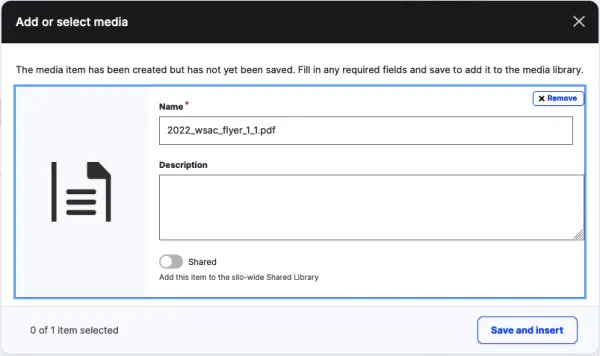
Embed (YouTube, Vimeo, Facebook, or Action Network)
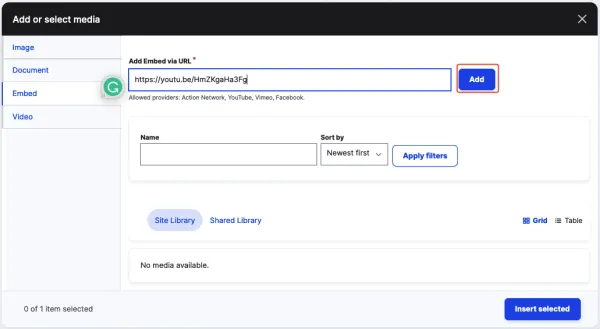
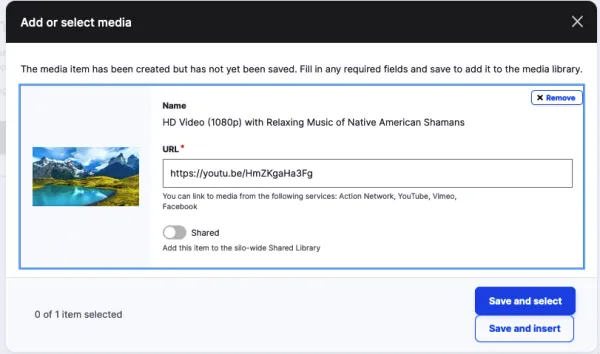
Save and Select return to the previous screen. Save and Insert inserts the Embed into the WYSIWYG field and closes the window.
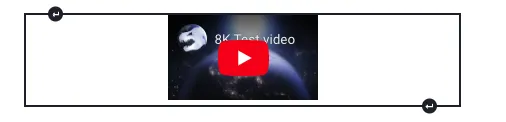
YouTube Embed Icon in WYSIWYG field after insertion in the WYSIWYG window.
